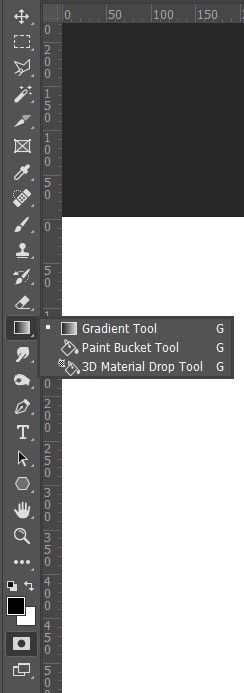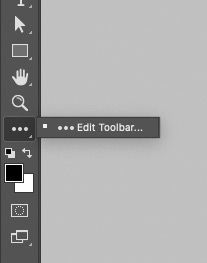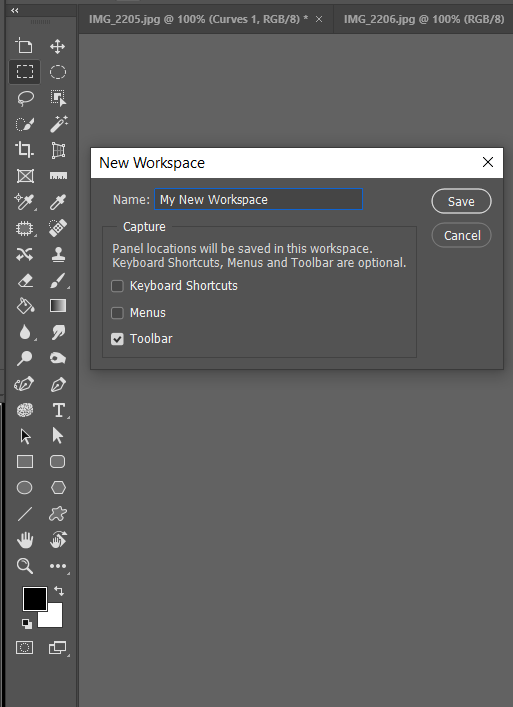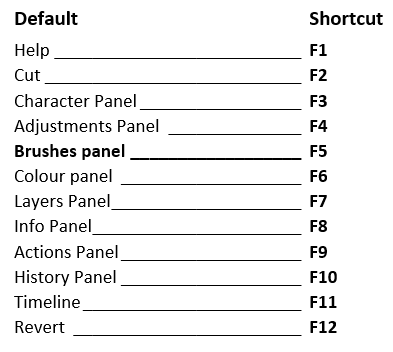Adobe Community
Adobe Community
- Home
- Photoshop ecosystem
- Discussions
- How to Ungroup Tools in Toolbar
- How to Ungroup Tools in Toolbar
How to Ungroup Tools in Toolbar
Copy link to clipboard
Copied
I am looking for a way (perhaps a plugin/mod is needed) to ungroup the tools in the toolbar. I would like to have the paint bucket tool and the gradient tool both showing at the same time. Does anyone know how to do this within Photoshop or with a plugin/mod?
Thanks!
(Didn't we used to be able to do this?)
Explore related tutorials & articles
Copy link to clipboard
Copied
Go farther down in the Tools panel, then click and hold the ellipsis (three dots) to pop open Edit Toolbar. Then you can group them however you want.
Copy link to clipboard
Copied
What Conrad said, no plugins needed.
Customize your toolbar however you like for painting and save the Preset.
You can also create and load different toolbar presets for different tasks.
Alt-Web Design & Publishing ~ Web : Print : Graphics : Media
Copy link to clipboard
Copied
If you have the screen space, then it makes sense to double row the tool bar and give all your most used tools their own place. What makes this particularly powerful is that we can save a custon toolbar along with a custom Workspace as well as custom Menus and — best of all — keyboardshortcuts.
I take this a tep further by making tiny Actions to switch between Workspaces, (and reset them). As I have the Brush and Color panels open all the time (I use three large screens) I am free to use F5 and F6 to switch between my two most used workspaces.
How many of these default F Key shortcuts do you use? They are pure gold IMO as they can be repurposed to provide single key triggers for actions. If you use a small screen laptop, then they are more useful left as they are, but yyou can still make a custom workspace and chose where those panels are going to open.
Good luck
Copy link to clipboard
Copied
Thanks guys! I didn't see that could ungroup the tools. I only saw that you could add/remove them. All set now!
WAY BETTER!!
Copy link to clipboard
Copied
I use all my function keys. 😀. Also have a gaming keyboard with extra keys! Definitely recommended!!
If you have the screen space, then it makes sense to double row the tool bar and give all your most used tools their own place. What makes this particularly powerful is that we can save a custon toolbar along with a custom Workspace as well as custom Menus and — best of all — keyboardshortcuts.
I take this a tep further by making tiny Actions to switch between Workspaces, (and reset them). As I have the Brush and Color panels open all the time (I use three large screens) I am free to use F5 and F6 to switch between my two most used workspaces.
How many of these default F Key shortcuts do you use? They are pure gold IMO as they can be repurposed to provide single key triggers for actions. If you use a small screen laptop, then they are more useful left as they are, but yyou can still make a custom workspace and chose where those panels are going to open.
Good luck
By @Trevor.Dennis
Copy link to clipboard
Copied
What keyboard are you using, how long have you had it and has it ever given you problems? I am a huge fan of customizable keys and have had two Logitech Gaming keyboards. A 600 series that I can't remember the number of, and a G910. Both became problematic to the point I could no longer use them, and checking the forums showed to be a common issue that was unresolved. I do like G-Hub though, and I use a G502 mouse having given up on a bunch of Logitech and Razer mice.
I curently use a Corsair K95 Platnum, but even that has issues with missed spaces. Corsair's i-cue software is OK though, and once you get used to single key activated shortcuts there is no going back.
I would have liked to get a Logitech G13, bvut they have been unavailable for several years now, so I have a Razer Tartarus keypad which, to be truethful, I rarely use.
Speaking of periferals, do you use the 3DConnexion Space Mouse with SketchUp? It is a real game changer, but only with SketchUp. I would be interested in your experiences with your gaming keyboard though.
Copy link to clipboard
Copied
Your setup is better than mine 😀
I'm using the K55. I do like it and I don't mind the membrane keys. Clicks really nicely, but what I really love is my Glorious D mouse. I think it's only 68 grams. I never thought to get a gaming mouse for content creation until I was in MicroCenter one day and it was on display. I thought I had picked up a feather. 🪶
I have my function keys set up for what I use most. I design t-shirts, but I haven't decided on all my G keys yet. Just got my keyboard for Christmas.
F1 - Rasterize layer
F2 - Canvas size
F3 - Image size
F4 - Crop
F5 - Trim
F6 - Select color
F7 - Hue/Sat/Light
F8 - Vibrance
F9 - Brightness/Contrast
F10 - Transform
F11 - Free Transform
F12 - Duplicate layer
G1 - Save
CTRL-S - Save for web
G2 -
G3 -
G4 -
G5 - Toggle Bluetooth on/off
G6 - Open Notepad
I have to figure out if I can get iCue to recognize which app I'm using and assign unique keys for it. I was getting really annoyed at the Ins key the other day since it's where my Home key was so I remapped it and now I have 2 home keys 😂🤣.
I don't draw much, but when I do, I use the Apple pencil in Adobe Fresco or Procreate on my iPad. 😀