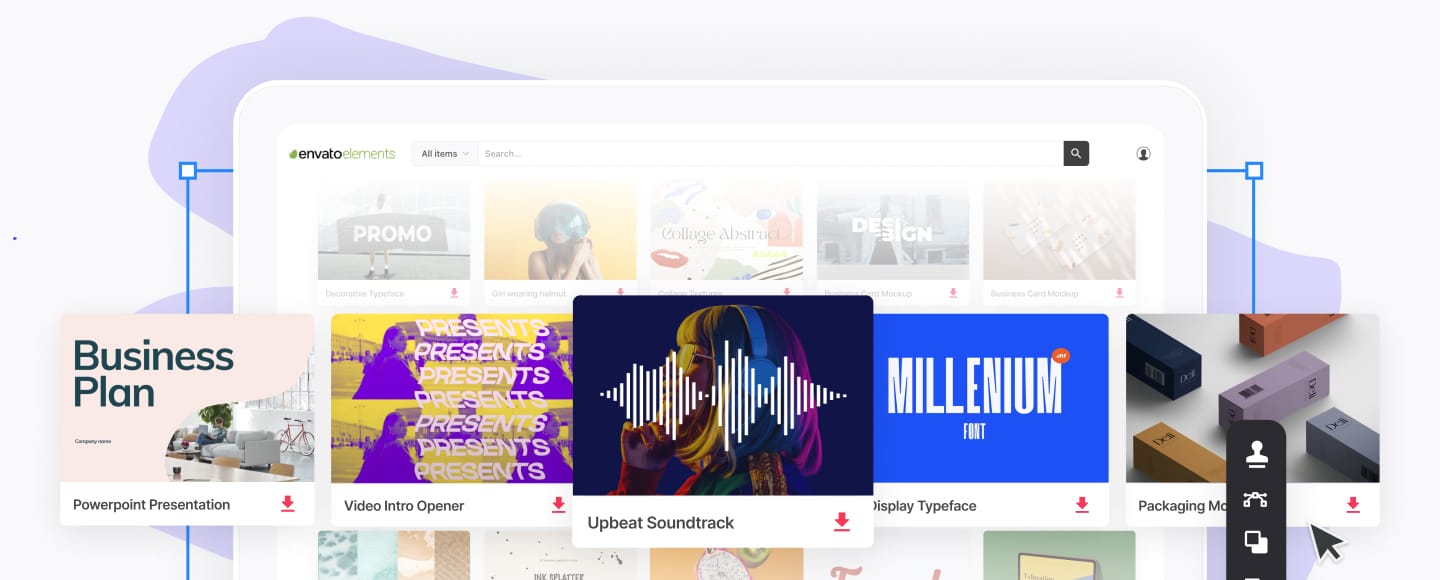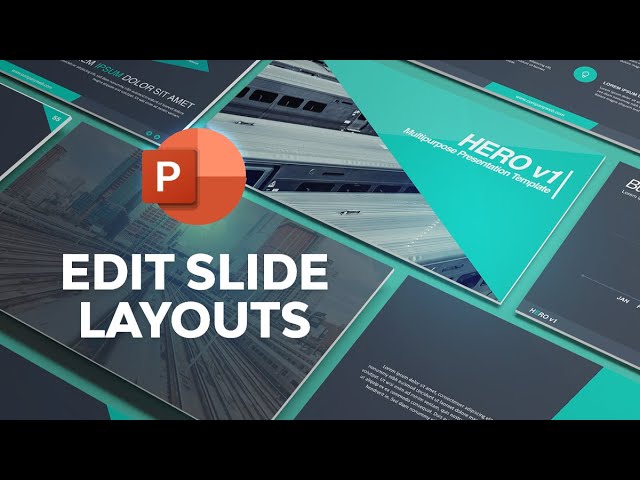How to Edit PowerPoint (PPT) Slide Template Layouts Quickly in 2024 + Video
PowerPoint is the ultimate way to make a great impression!
Now, how can you do it quickly and easily? With a template on PPT!



Wondering how to edit PPT templates? Follow this tutorial to update many slides at the same time.
In this tutorial, you'll learn how to edit a premium PowerPoint template.
Knowing how to change PowerPoint templates is a key skill. It helps you make amazing slide layouts faster than ever in 2024 and beyond.
You'll also learn how to use Slide Master View in PowerPoint to adjust any slide's design.
Your Quick Start Guide to Learning How to Edit PowerPoint Slide Templates (Video)
Are you ready to start learning how to edit templates in PPT?
I recommend you to watch this easy to follow video. It's a quick way to get started editing PowerPoint themes:
You can also go for the complete written tutorial below.
You'll find more information on how to change PPT layouts. We'll include PowerPoint design principles.
Jump to content in this section:
Key Principles of Good PowerPoint Design
It's no secret that most people dislike giving presentations. The dread of public speaking ranks among the greatest fears in public surveys.
Good design gets out of the way of the content you're sharing. It helps your audience focus on the content itself instead of the design.
Well-designed slides can build your own confidence. They also make your key points clearer to the audience.
Here are three key principles to remember. Apply these when you adjust PPT layouts with your customizations:
- Use starting elements. Preparing for a presentation often means that you're on a tight timeline. When that's the case, use all PowerPoint's built-in tools and features. This gives you as much time as possible to focus on content and preparation, and not the slide designs.
- Consistency is key. There's nothing more distracting than your logo moving around slightly as you advance slides. You'll want to ensure that key elements like logos, copyright text, and more are in the same position on every slide.
- Don't reinvent the wheel. Instead of recreating each slide and placing repeated elements on each slide, you can edit slide masters instead to save time.
Find smart ways to build a presentation. Find alternatives instead of rebuilding everything from scratch. We can use slide layouts to save time and ensure consistency.


 35 Best PowerPoint Template Designs (For 2023 Presentations)
35 Best PowerPoint Template Designs (For 2023 Presentations)

 Alejandra (Lex) Soto Cruz02 Sep 2023
Alejandra (Lex) Soto Cruz02 Sep 2023

 25 Best PowerPoint Slide Designs (Best Designs for PPT in 2023) + Video
25 Best PowerPoint Slide Designs (Best Designs for PPT in 2023) + Video

 Andrew Childress25 Oct 2022
Andrew Childress25 Oct 2022
Guide to Making Great Presentations (Free eBook Download)
Also, before you read on, be sure to grab our free eBook: The Complete Guide to Making Great Presentations.
It'll help you master the presentation process. It goes all the way from initial idea to delivering with impact.



Now let's get into this PowerPoint slide layout template customization tutorial:
How to Use PowerPoint Layouts
Template on PPT layouts are placeholders on slides.
You’ll add content to them, like text and images. It streamlines the process of building out PowerPoint slides. You’re simply filling your own content into ready-made sections.
It automates the process you use to edit PowerPoint theme designs. And it keeps your slides more consistent in their look and feel.



To set a slide's layout, make sure that you're on the Home tab on PowerPoint's ribbon.
Click on the Layout drop-down. You'll see a variety of thumbnails for the PowerPoint layouts you can use.



Most PowerPoint themes include a variety of slide layouts. Having many layout options gives choices for starting points when designing your own content.
Click on one of these thumbnails to apply a PowerPoint layout to the active slide. You can then add content to each of the placeholder boxes as you build up your own presentation.



Understand PowerPoint's Design Layers
You might be accustomed to working in Normal View. Here you can simply click and drag and drop to change a slide.
You can edit the slide, or the slide master that controls the design for many slides.
I like to think of PowerPoint's design tools as being in layers:
- Slides hold content, such as text, images, charts, and more.
- Slide layouts are pre-built arrangements of placeholders for content that you can add to slides.
- The slide master controls design elements of the slide layout.
What if the slide layout doesn't have the elements you need?
In that case, you can edit a slide layout. Let's take a look.
How to Take Control of PowerPoint Slide Master
A slide's layout is controlled by the Slide Master.
Think of slide masters as the settings for a slide layout. While you add content and objects to a slide master, slides that use the master will have the same shared elements.
Many of your slides will have what I would call "repeated elements." For example, each slide might feature your company's logo in the upper right corner.
It makes sense to add those elements to the Slide Master itself so that you don't have to make the change for each slide.
To edit a PowerPoint template slide layout, we need to switch to Slide Master View. Go to the View tab and click on Slide Master to switch to editing the template master.
In the screenshot below, I've placed a logo in the corner of a slide on the parent master.
I simply pasted it from my clipboard and placed it in position.



Notice in the sidebar that Slide Masters have a hierarchy to them. The white slide at the top controls each of the Slide Masters that are underneath them.
Below, you can see when I switch back to Normal View that the logo is on every slide that uses the same master in the same position.
When I added the logo to the parent master, it's an edit PowerPoint theme step that affects multiple slides.



Instead of adding this logo to each slide, you can simply add it to the slide master. Each slide that uses that master will automatically update with the logo.
Learn more with this tutorial:
How to Edit PowerPoint Template Slide Layouts
Most presentations have built-in layouts, but those only contain placeholders for content. It relies on you already knowing what the right way to present content is.
A premium theme is like a lookbook, built for inspiration. You start with it, then edit the PowerPoint template to your liking.
Take the slide design below, for example. This uses slide 49 from Elements' Hero Multipurpose theme. If I need to present growth statistics for my business, this slide is ready-made for that purpose.



Even when you're using an Elements presentation, you can still edit the slide master to add common elements like a logo or footer text.
Let's take an example of taking an Elements template and edit it for our own purposes.
In the screenshot below, you can see that there's a starting logo and box at the bottom. We can put our site title there.
You can simply type over and replace these elements. Change any of the slides that use this master.



Basically, I see using Elements themes as the best of both worlds. They've got ideas for slides and starting points that give you a head start. But flexibility to edit the Master means you can customize it totally.
It's easy to see how to change PPT templates with the help of slide masters.
Timesaving PowerPoint Templates Slide Examples
Custom themes like the Hero v1 Presentation Template include dozens of unique layouts. They help you change PowerPoint templates using the litany of layouts.
Let’s walk through how to edit PowerPoint templates using examples from Hero. It’s incredibly quick - you don’t need any design skills or graphic design experience!
For each example, I’ll show you “before” and “after” versions of each slide.
You’ll watch customizations come to life as we change PPT templates.
Slide 12: Changing Text Placeholders



Suppose you're building a presentation to introduce products or services. You'll want to look at key points, the features that make your offering special.
When you learn how to edit PowerPoint templates, a key focus is text placeholders.
Instead of starting with a blank slide, try a template layout like slide 12.
All you'll need to do here is type over the text placeholders with your own words. In moments, your message will come to life.
It's much easier to change PPT templates that have placeholders. Using pre-built slides takes the hard work out of editing PowerPoint templates.



Slide 77: Bringing Slides to Life



Using simple text blocks is a quick way to share content. But it really pays to bring slides to life with pictures and graphics.
Using the human element is a great way to do this. When you edit a PowerPoint theme, keep audience attention in mind. Make sure you bring data to life. Slides like this one are perfect.
The human figure adds energy to your design. Change PPT layouts like this by adjusting the columns in the bar chart on the projector screen.



Slide 98: Sharing Your Global Presence



Global thinkers benefit from a worldwide presence. Using pre-built map layouts as you're editing in PowerPoint helps illustrate worldwide locations.
Click and drag the map markers, lines, and text labels to cover any point on the map. Then be sure to add some explanatory text over on the left side.
In a flash, you've built a vibrant, engaging new slide with a few change PowerPoint template actions.



When You Can't Edit a PPT Slide Design
Ever tried to edit PowerPoint themes, but can’t select an object? This can happen when you edit PPT templates.
It often happens because the object you’re changing is on the slide master, not the slide itself.
Learning how to edit PPT templates also requires editing the master. The fix is easy. Simply go to View > Slide Master.
Then, you can change the object that you couldn’t select before.
In the example below, I've switched to the slide master to change the graphic in the corner of the slide.
This element isn't editable from Normal View because it's part of the slide master itself. The only way to change it is by adjusting the slide master.



Any slide that uses the same master will have its design changed as well. In essence, adjusting a master is an edit PowerPoint theme technique that affects multiple slides.
5 PowerPoint Presentation Slide Design Trends for 2024
We’ve seen how to change PowerPoint template layouts and designs. But to create truly compelling slide decks, you need to embrace current trends.
It's easier to learn how to edit PPT templates when you have design examples. We'll share those in this section.
Read on to see the latest and greatest PPT slide design trends for 2024:
1. Minimalism is Timeless
Minimalism is a hot trend in PowerPoint slide design. Why? It looks great, making use of open space to highlight your content.
Change a PowerPoint template to be as minimalist as possible.



Plus, it’s easier for audiences to read because it keeps slides uncluttered. Learn how to edit a theme in PowerPoint with this design style.
2. Images Throughout
Wondering how to change PPT template designs into something special? A quick and easy way is to add images. Audiences in 2024 expect highly visual presentations.
Template on PPT designs make adding images a breeze.
It's easy to see how to change a PPT template with the help of our full tutorial:
3. Brevity Is Key
Have you ever listened to a presentation that never seems to end? Most of us have. In 2024, brevity is key as our lives grow ever busier.



Fortunately, you can change PowerPoint template downloads to fit any time schedule.
Select your favorite slides, fill in crucial details, and stay focused. Your audience will thank you!
4. Data Illustration With Infographics
PowerPoint is a great tool for explaining concepts and ideas. But words and numbers alone won’t suffice in successful 2024 presentations. Instead, you need to turn to infographics.
Update a template on PPT with data visuals that tell stories about trends. These are powerful tools that merge information and graphics into dynamic illustrations.
Check out our PowerPoint infographic tutorial. Learn how to create your own infographics:
5. Stunning Color Gradients
Gone are the days when you could satisfy an audience with a solid color backdrop. In 2024, sleek color gradient backgrounds are in style.



These lend stylish contrast to any slide. When carefully applied, they help offset text and images and call attention to key details.
5 Best (On-Trend) PowerPoint Slide Design Templates for 2024
The key to success when you edit PowerPoint template designs is to stand out.
It's much easier to learn how to edit PPT templates with great examples. You can edit PowerPoint themes like the ones you see in this section.
Premium PPT templates help you do exactly that! Here are five top trendy PowerPoint templates for 2024:
1. Trendy - PowerPoint Template



As you think about how to edit a theme in PowerPoint, consider your needs. What types of slides do you want to work with? If you've got several ideas in mind, it’s a great idea to choose a flexible template packed full of custom options.
The aptly named Trendy - PowerPoint Template is an excellent choice. It features over 150 slides spread across five sleek color themes.
Resizable graphics and image placeholders are included to speed up your edits.
2. Minimal Modern PowerPoint



A minimalist look helps keep your slides clear and easy to read. It’s also stylish and a top trend in PPT design in 2024. This one delivers a full set of bold slide layouts that you can adapt for any project.
Work through dozens of slides and watch your content come to life. Then share on any widescreen display to see your slides in beautiful HD resolution.
3. UCorporate Modern Business



Imagine how to change PPT template designs to exactly match your brand’s style. This template lets you do it. Create an unforgettable trendy glimpse at your operations.
Begin by browsing the light and dark themes to find the perfect style. Then start customizing, adding in plenty of photos and supporting data visuals. All the design work is already done for you, helping you build a trendy and inspiring slide deck in no time.
4. STYLE - Multipurpose PowerPoint Template



STYLE offers unmatched creative power to you. In fact, there are over four thousand slides in the pack! They’re divided into twenty color schemes, making it incredibly easy to find your favorite colors.
Animations are already built-in, a key timesaver offered by this template. All you've got to do is drag and drop to add your own content.
5. Simple Presentation



Simple Presentation: the name speaks for itself. A trendy PPT like this works well for almost any topic. With over thirty animated slides, you can pick out your favorites and customize them in a flash.
As you edit a theme in PowerPoint, speed is key. You’ll find plenty of it here. Key design features are pre-built, helping you craft compelling decks even when you’re pressed for time.
More PowerPoint Templates For Great Presentations
You've learned how to change PowerPoint templates with ease. As you can see, premium templates are the best way to do it!
Remember that templates are flexible. You know now how to edit a template in PPT, so you can customize them to perfection.
Here are more template on PPT options for your next project:


 28 Marketing PowerPoint Templates: Best PPTs to Present Your Plans in 2023
28 Marketing PowerPoint Templates: Best PPTs to Present Your Plans in 2023

 Sean Hodge01 Sep 2023
Sean Hodge01 Sep 2023

 21 Premium & Free Creative PowerPoint Templates (Free PPTs to Download 2023)
21 Premium & Free Creative PowerPoint Templates (Free PPTs to Download 2023)

 Gonzalo Angulo14 Jul 2021
Gonzalo Angulo14 Jul 2021

 30+ Animated PowerPoint PPT Templates (With Cool Interactive Slides for 2024)
30+ Animated PowerPoint PPT Templates (With Cool Interactive Slides for 2024)

 Sean Hodge02 Nov 2023
Sean Hodge02 Nov 2023

 40 Awesome PowerPoint Templates (With Cool PPT Presentation Designs 2023)
40 Awesome PowerPoint Templates (With Cool PPT Presentation Designs 2023)

 Sean Hodge30 May 2023
Sean Hodge30 May 2023

 30 Best PowerPoint Pitch Deck Templates PPT: For Business Plan Presentations
30 Best PowerPoint Pitch Deck Templates PPT: For Business Plan Presentations

 Sean Hodge08 Jan 2024
Sean Hodge08 Jan 2024
Learn More About Using PowerPoint
When you think of how to edit a template in PPT, layouts help you work faster. But they’re just one method for how to change PowerPoint templates.
Want a comprehensive rundown on how to use PowerPoint? Explore our Ultimate Guide to the Best PPT tutorials.
Or, learn new skills with these selections from our vast library:


 How to Add Speaker Notes to PowerPoint Quickly and Easily
How to Add Speaker Notes to PowerPoint Quickly and Easily

 Andrew Childress08 Jan 2024
Andrew Childress08 Jan 2024

 How to Add Bullet Points to PowerPoint (+ Video)
How to Add Bullet Points to PowerPoint (+ Video)

 Andrew Childress26 Apr 2023
Andrew Childress26 Apr 2023

 How to Add Audio to PowerPoint (Free PowerPoint Template Included)
How to Add Audio to PowerPoint (Free PowerPoint Template Included)

 Dacia Egurrola07 Dec 2023
Dacia Egurrola07 Dec 2023

 How to Make Animated PowerPoint Presentations With PPT Templates
How to Make Animated PowerPoint Presentations With PPT Templates

 Andrew Childress18 Aug 2023
Andrew Childress18 Aug 2023

 How to Sequence Animation Order in PowerPoint
How to Sequence Animation Order in PowerPoint

 Andrew Childress10 Jul 2023
Andrew Childress10 Jul 2023
Need More Help? Grab Our Making Great Presentations eBook (Free)
We've got the perfect complement to this tutorial. You can find more information in our new eBook on making great presentations.
Download this PDF eBook now for FREE with your subscription to the Tuts+ Business Newsletter.



Better than Built in PowerPoint Layouts
PowerPoint presentations have built-in layouts. But there's a better alternative when you want to get creative. Your best bet is Envato Elements!
Elements is the ultimate value for creatives like you in 2024 and beyond. For a flat monthly rate, you can download and use as many premium PowerPoint layout themes as you want! Pre-built designs are a great way to learn how to change PowerPoint templates.



Plus, Elements includes millions of other digital assets. You'll enjoy fonts, stock photos, music, and more. This content pairs perfectly with your slide designs!
And now, it's easier than ever to source the perfect content from Elements. We've introduced a brand-new AI search assistant.



Simply describe your project needs in a few words. In moments, the smart tool will curate amazing assets from the vast Elements content library. It saves you the time of searching.
You - and your audience - will be amazed with the digital content that you feature. Join Elements today and get started!
Customize PowerPoint Templates Today
In this tutorial, you’ve learned how to edit PowerPoint templates. As you can see, it’s the ultimate way to create stunning slide designs of your own.
We also looked at how to change PPT template designs with the Slide Master view. It helps you update many slides all at once. So, what are you waiting for? Put your new skills to work today!
Explore the vast library of templates on Envato Elements. Choose your favorites and start to edit PowerPoint template themes now.
Editors Note: This post was originally published in 2020. It's been completely revised by our staff to make it current, accurate, and up to date —with special help from Andrew Childress.